How to scrape YouTube using Python [2025 guide]
In this guide, we'll explore how to efficiently collect data from YouTube using Crawlee for Python. The scraper will extract video metadata, video statistics, and transcripts - giving you structured YouTube data perfect for content analysis, ML training, or trend monitoring.
One of our community members wrote this guide as a contribution to the Crawlee Blog. If you'd like to contribute articles like these, please reach out to us on Apify’s Discord channel.
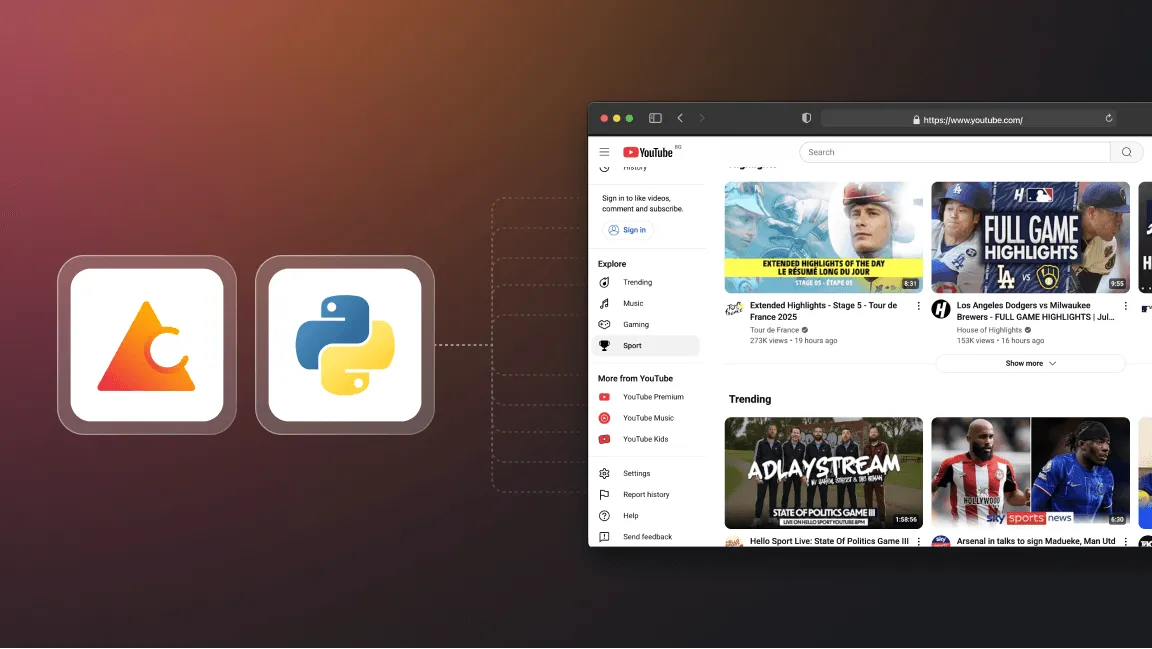
Key steps we'll cover:
- Project setup
- Analyzing YouTube and determining a scraping strategy
- Configuring YouTube
- Extracting YouTube data
- Enhancing the scraper capabilities
- Creating a YouTube Actor on the Apify platform
- Deploying to Apify
What you’ll need to get started
- Python 3.10 or higher
- Familiarity with web scraping concepts
- Crawlee for Python
v0.6.0or higher - uv
v0.7or higher
1. Project setup
Before starting the project, I'd like to ask you to star Crawlee for Python on GitHub. This will help us spread the word to fellow scraper developers.
In this project, we'll use uv for package management and a specific Python version will be installed through uv. If you don't have uv installed yet, just follow the guide or use this command:
curl -LsSf https://astral.sh/uv/install.sh | sh
To create the project, run:
uvx crawlee['cli'] create youtube-crawlee
In the cli menu that opens, select:
PlaywrightHttpxuv- Leave the default value -
https://crawlee.dev y
Or, just run the command:
uvx crawlee['cli'] create youtube-crawlee --crawler-type playwright --http-client httpx --package-manager uv --apify --start-url 'https://crawlee.dev'
Or, if you prefer to use pipx.
pipx run crawlee['cli'] create youtube-crawlee --crawler-type playwright --http-client httpx --package-manager uv --apify --start-url 'https://crawlee.dev'
Creating the project may take a few minutes. After installation is complete, navigate to the project folder:
cd youtube-crawlee
2. Analyzing YouTube and determining a scraping strategy
If you're working on a small project to extract data from YouTube, you should use the YouTube API to get your data. However, the API has very strict quotas, with no more than 10,000 units per day. This allows you to get just 100 search pages, and you can't increase this limit.
If your project requires more data than the API allows, you'll need to use crawling. Let's examine the site to develop an optimal crawling strategy.
Let's study YouTube navigation using Apify's YouTube channel as an example to better understand the features and data extraction points.
YouTube uses infinite scrolling to load new elements on the page, similar to what we discussed in the corresponding article from the Apify team. Let's look at how this works using DevTools and the Network tab.
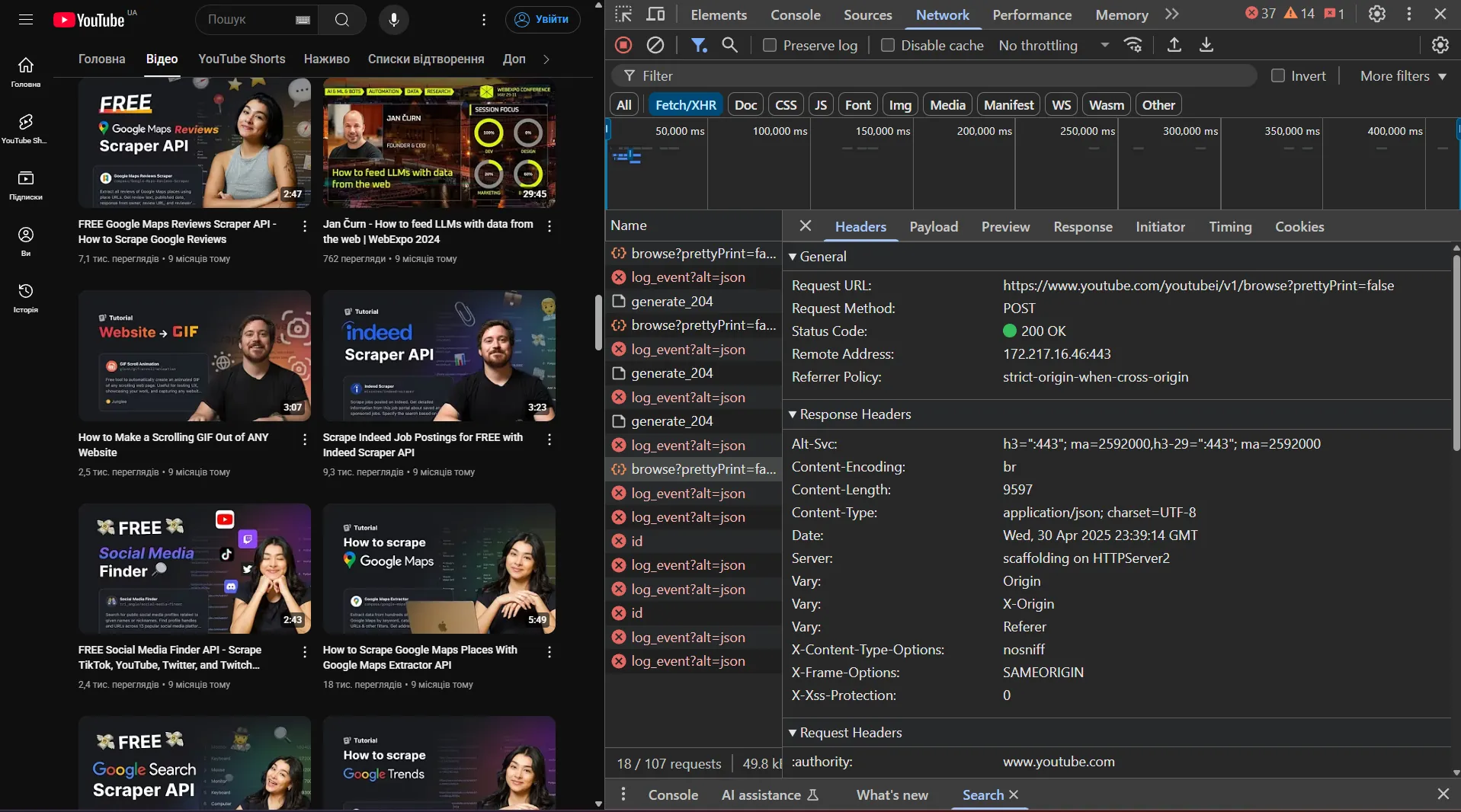
If we look at the response structure, we can see that YouTube uses JSON to transmit data, but its structure is quite complex to navigate.
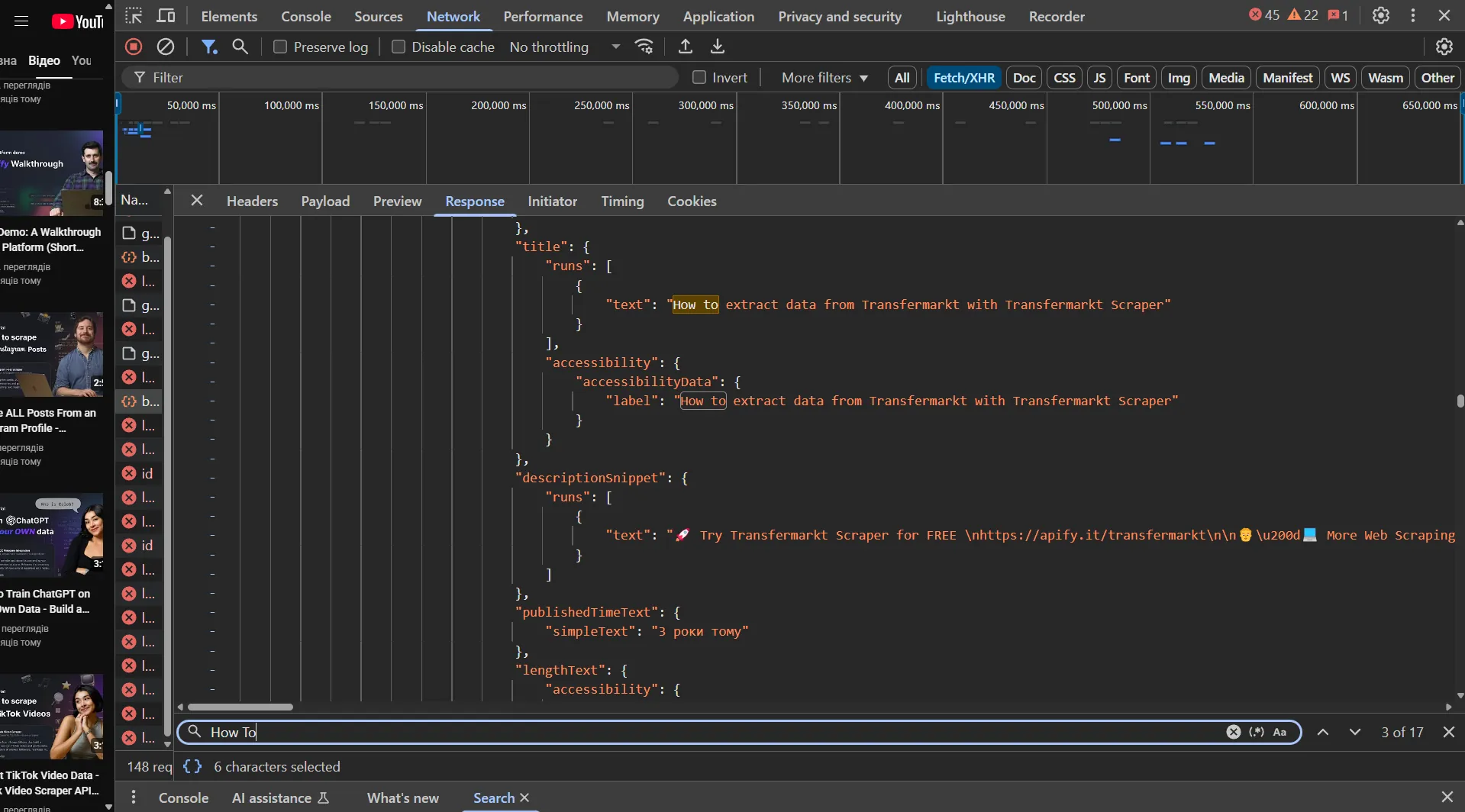
Therefore, we'll use Playwright for crawling, which will help us avoid parsing complex JSON responses. But if you want to practice crawling complex websites, try implementing a crawler based on an HTTP client, like in this article.
Let's analyze the selectors for getting video links using the Elements tab:
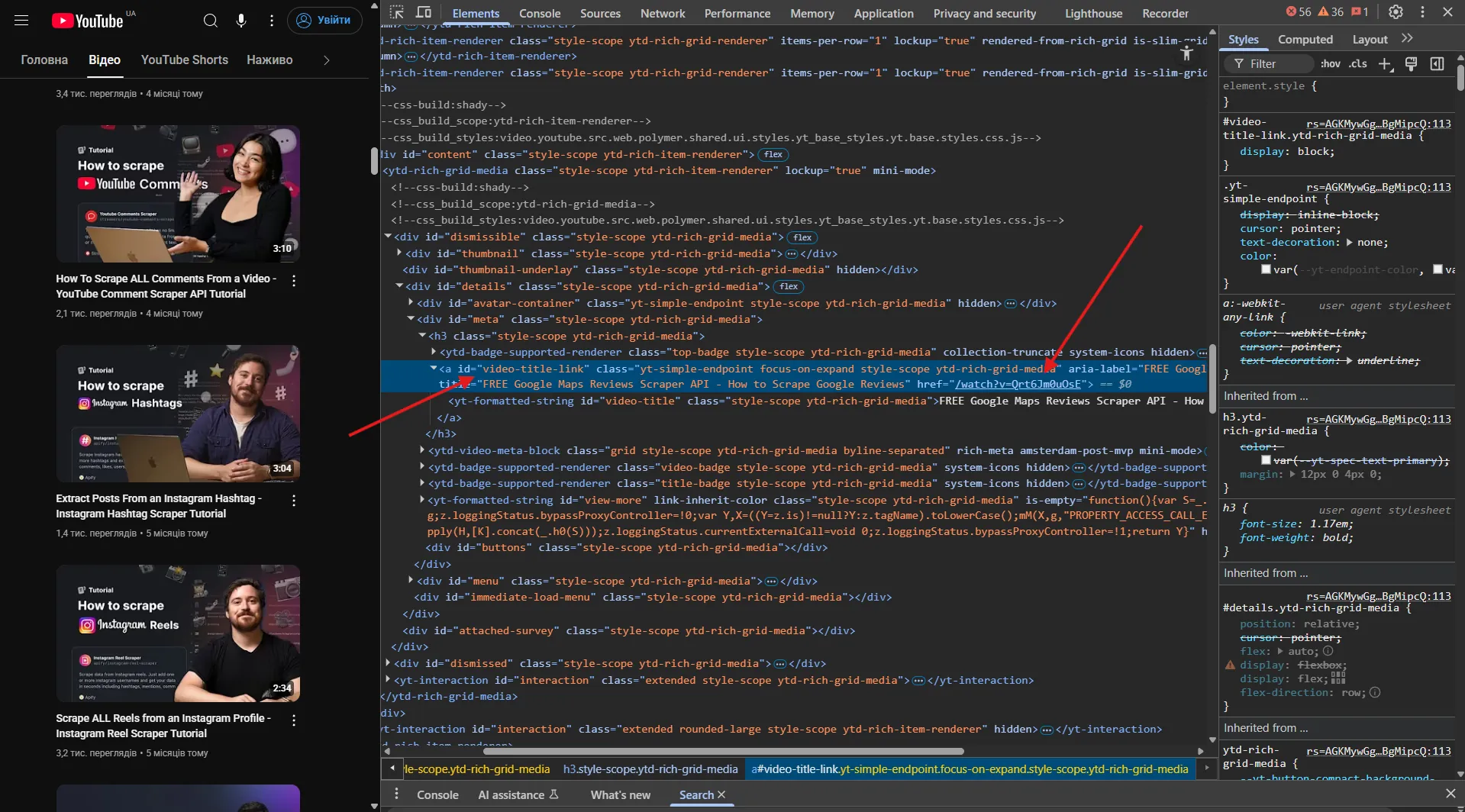
It looks like we're interested in a tags with the attribute id="video-title-link"!
Let's look at the video page to understand better how YouTube transmits data. As expected, we see data in JSON format.
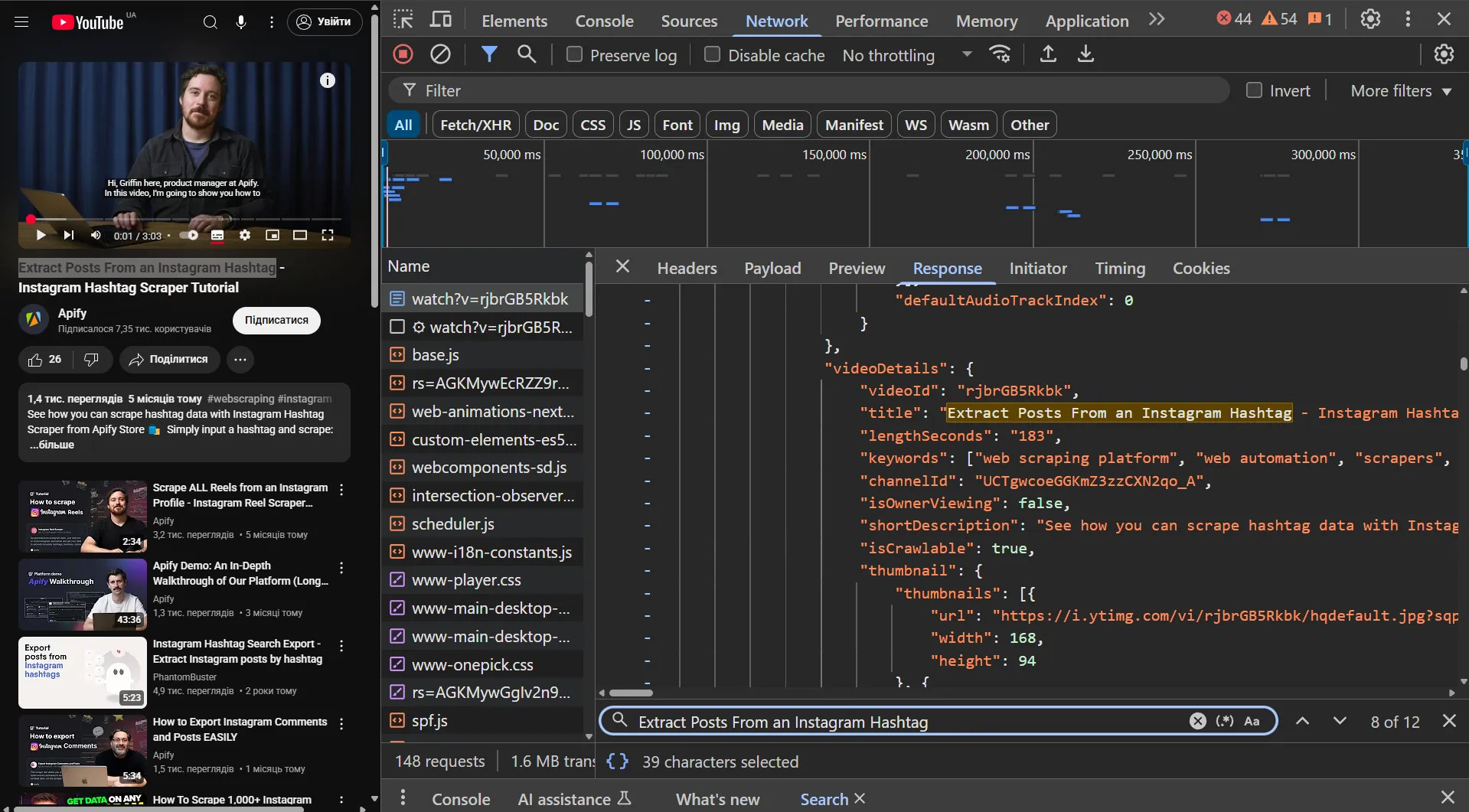
Now let's get the transcript link. Click on the subtitles button in the player to trigger the transcript request.
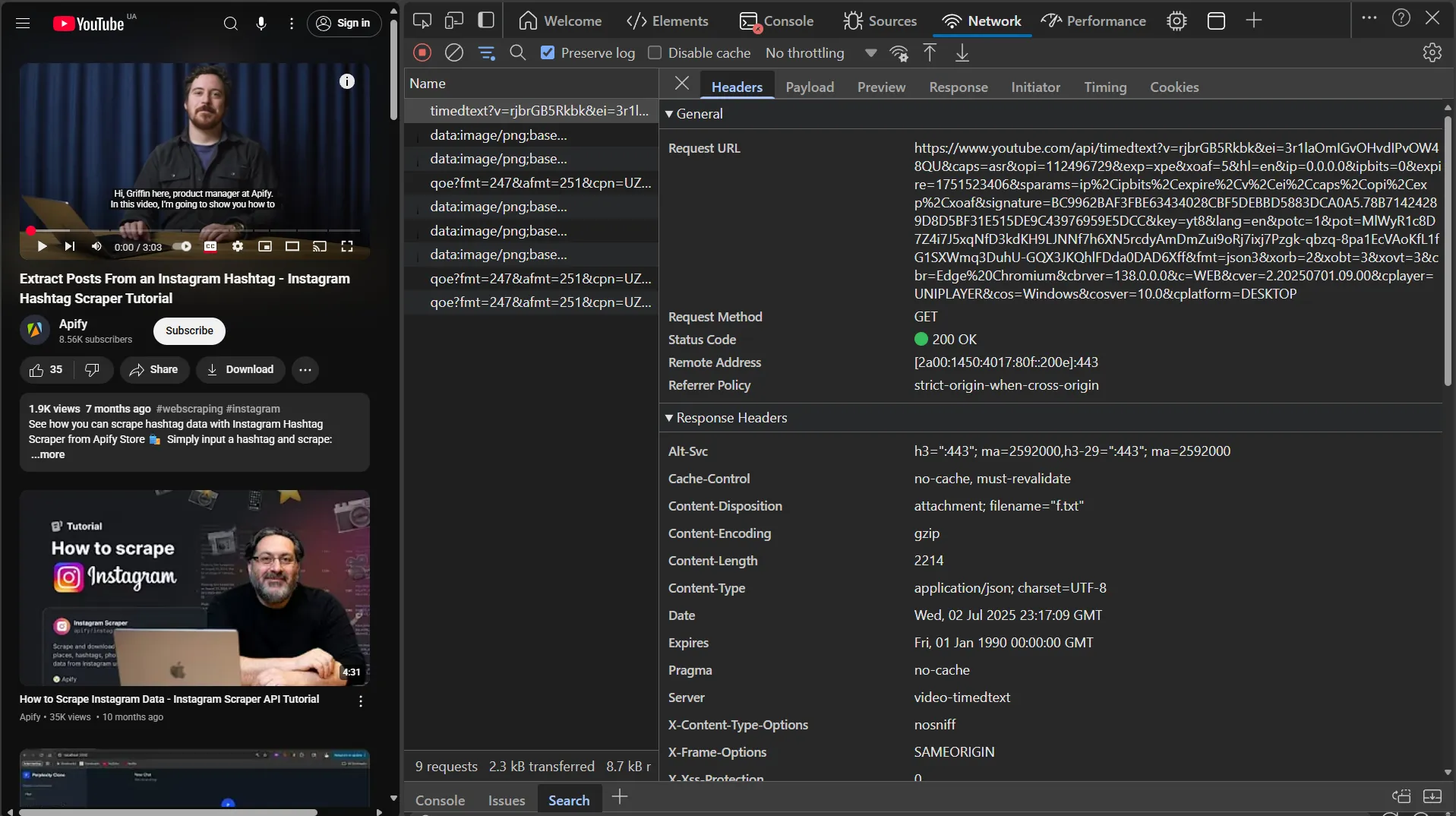
Let's verify that we can access the transcript via this link. Remove the fmt=json3 parameter from the URL and open it in your browser. Removing the fmt parameter is necessary to get the data in a convenient XML format instead of the complex JSON3 format.
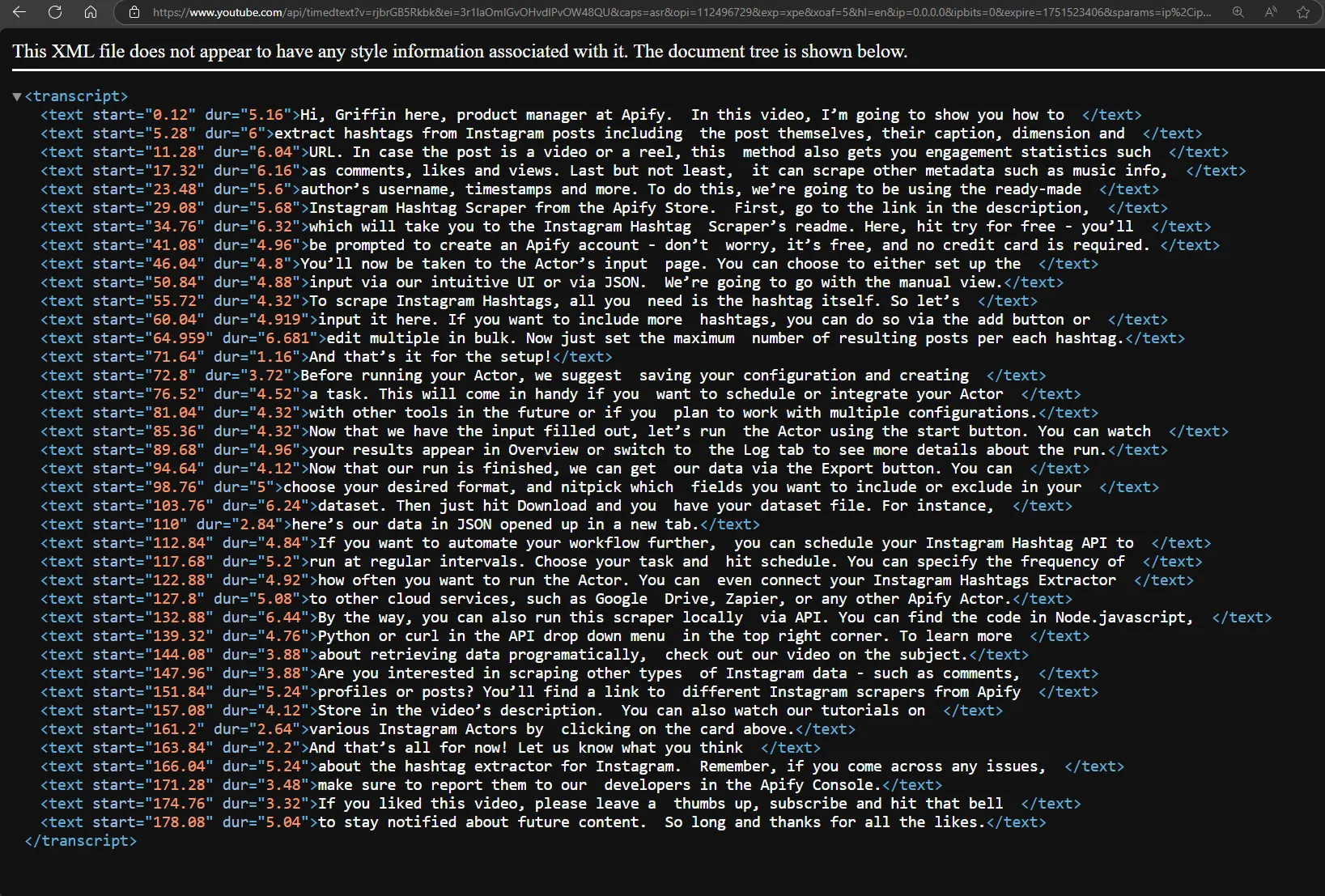
If you live in a country where GDPR applies, you'll need to handle the following pop-up before you can access the data:
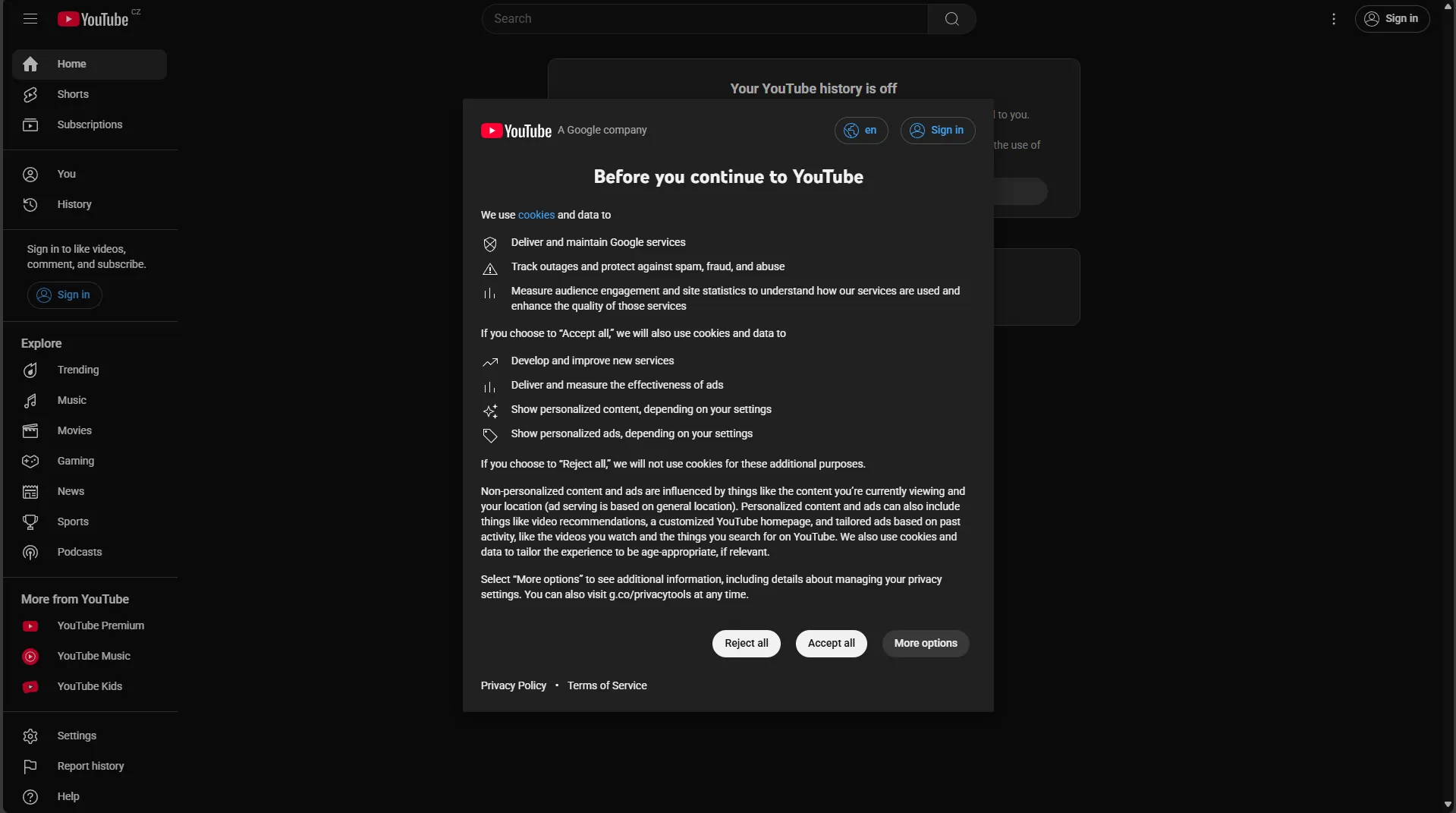
After our analysis, we now understand:
- Navigation strategy: How to navigate the channel page to retrieve all videos using infinite scroll.
- Video metadata extraction: How to extract video statistics, title, description, publish date, and other metadata from video pages.
- Transcript access: How to obtain the correct transcript link.
- Data formats: Transcript data is available in XML format, which is easier to parse than JSON3
- Regional considerations: Special handling required for GDPR consent in European countries
With this knowledge, we're ready to implement the YouTube scraper using Crawlee for Python.
3. Configuring Crawlee
Configuring Crawlee for YouTube is very similar to configuring it for TikTok, but with some key differences.
Since pages have infinite scrolling, we need to limit the number of elements we want to get. For this, we'll add a max_items parameter that will limit the maximum number of elements for each search, and pass it in user_data when forming a Request.
We'll limit the intensity of scraping by setting max_tasks_per_minute in ConcurrencySettings. This will help us reduce the likelihood of being blocked by YouTube.
Scrolling pages can take a long time, so we’ll increase the time limit for processing a single request using request_handler_timeout.
Since we won't be saving images, videos, and similar media content during crawling, we can block requests to them using block_requests and pre_navigation_hook.
Also, to handle the GDPR page only once, we'll use use_state to pass the appropriate cookies between sessions, ensuring all requests have the necessary cookies.
# main.py
from datetime import timedelta
from apify import Actor
from crawlee import ConcurrencySettings, Request
from crawlee.crawlers import PlaywrightCrawler
from .hooks import pre_hook
from .routes import router
async def main() -> None:
"""The crawler entry point."""
async with Actor:
# Create a crawler instance with the router
crawler = PlaywrightCrawler(
# Limit scraping intensity by setting a limit on requests per minute
concurrency_settings=ConcurrencySettings(max_tasks_per_minute=50),
# We'll configure the `router` in the next step
request_handler=router,
# Increase the timeout for the request handling pipeline
request_handler_timeout=timedelta(seconds=120),
# Runs browser without visual interface
headless=True,
# Limit requests per crawl for testing purposes
max_requests_per_crawl=100,
)
# Set the maximum number of items to scrape per youtube channel
max_items = 1
# Set the list of channels to scrape
channels = ['Apify']
# Set hook for prepare context before navigation on each request
crawler.pre_navigation_hook(pre_hook)
await crawler.run(
[
Request.from_url(f'https://www.youtube.com/@{channel}/videos', user_data={'limit': max_items})
for channel in channels
]
)
Let's prepare the pre_hook function to block requests and set cookies (the cookie collection process will be explained in the extraction section):
# hooks.py
from crawlee.crawlers import PlaywrightPreNavCrawlingContext
async def pre_hook(context: PlaywrightPreNavCrawlingContext) -> None:
"""Prepare context before navigation."""
crawler_state = await context.use_state()
# Check if there are previously collected cookies in the crawler state and set them for the session
if 'cookies' in crawler_state and context.session:
cookies = crawler_state['cookies']
# Set cookies for the session
context.session.cookies.set_cookies_from_playwright_format(cookies)
# Block requests to resources that aren't needed for parsing
# This is similar to the default value, but we don't block `css` as it is needed for Player loading
await context.block_requests(
url_patterns=['.webp', '.jpg', '.jpeg', '.png', '.svg', '.gif', '.woff', '.pdf', '.zip']
)
4. Extracting YouTube data
After configuration, let's move on to navigation and data extraction.
For infinite scrolling, we'll use the built-in helper function 'infinite_scroll'. But instead of waiting for scrolling to complete, which in some cases can take a really long time, we'll use Python's asyncio capabilities to make it a background task.
The GDPR page requiring consent for cookie usage is on the domain consent.youtube.com, which might cause an error when forming a Request for a video page. Therefore, we need to use a helper function for the transform_request_function parameter in extract_links.
This function will check each extracted URL. If it contains 'consent.youtube', we'll replace it with 'www.youtube'. This will allow us to get the correct URL for the video page.
# routes.py
from __future__ import annotations
import asyncio
import xml.etree.ElementTree as ET
from typing import TYPE_CHECKING
from yarl import URL
from crawlee import Request, RequestOptions, RequestTransformAction
from crawlee.crawlers import PlaywrightCrawlingContext
from crawlee.router import Router
if TYPE_CHECKING:
from playwright.async_api import Request as PlaywrightRequest
from playwright.async_api import Route as PlaywrightRoute
router = Router[PlaywrightCrawlingContext]()
def request_domain_transform(request_param: RequestOptions) -> RequestOptions | RequestTransformAction:
"""Transform request before adding it to the queue."""
if 'consent.youtube' in request_param['url']:
request_param['url'] = request_param['url'].replace('consent.youtube', 'www.youtube')
return request_param
return 'unchanged'
Let's implement a function that will intercept transcript requests for later modification and processing in the crawler:
# routes.py
async def extract_transcript_url(context: PlaywrightCrawlingContext) -> str | None:
"""Extract the transcript URL from request intercepted by Playwright."""
# Create a Future to store the transcript URL
transcript_future: asyncio.Future[str] = asyncio.Future()
# Define a handler for the transcript request
# This will be called when the page requests the transcript
async def handle_transcript_request(route: PlaywrightRoute, request: PlaywrightRequest) -> None:
# Set the result of the future with the transcript URL
if not transcript_future.done():
transcript_future.set_result(request.url)
await route.fulfill(status=200)
# Set up a route to intercept requests to the transcript API
await context.page.route('**/api/timedtext**', handle_transcript_request)
# Click the subtitles button to trigger the transcript request
await context.page.click('.ytp-subtitles-button')
# Wait for the transcript URL to be captured
# The future will resolve when handle_transcript_request is called
return await transcript_future
Now, let's create the main handler that will navigate to the channel page, perform infinite scrolling, and extract links to videos.
# routes.py
@router.default_handler
async def default_handler(context: PlaywrightCrawlingContext) -> None:
"""Handle requests that do not match any specific handler."""
context.log.info(f'Processing {context.request.url} ...')
# Get the limit from user_data, default to 10 if not set
limit = context.request.user_data.get('limit', 10)
if not isinstance(limit, int):
raise TypeError('Limit must be an integer')
# Wait for the page to load
await context.page.locator('h1').first.wait_for(state='attached')
# Check if there's a GDPR popup on the page requiring consent for cookie usage
cookies_button = context.page.locator('button[aria-label*="Accept"]').first
if await cookies_button.is_visible():
await cookies_button.click()
# Save cookies for later use with other sessions
# You can learn more about `SOCS` cookies from - https://policies.google.com/technologies/cookies?hl=en-US
cookies_state = [cookie for cookie in await context.page.context.cookies() if cookie['name'] == 'SOCS']
crawler_state = await context.use_state()
crawler_state['cookies'] = cookies_state
# Wait until at least one video loads
await context.page.locator('a[href*="watch"]').first.wait_for()
# Create a background task for infinite scrolling
scroll_task: asyncio.Task[None] = asyncio.create_task(context.infinite_scroll())
# Scroll the page to the end until we reach the limit or finish scrolling
while not scroll_task.done():
# Extract links to videos
requests = await context.extract_links(
selector='a[href*="watch"]',
label='video',
transform_request_function=request_domain_transform,
strategy='same-domain',
)
# Create a dictionary to avoid duplicates
requests_map = {request.id: request for request in requests}
# If the limit is reached, cancel the scrolling task
if len(requests_map) >= limit:
scroll_task.cancel()
break
# Switch the asynchronous context to allow other tasks to execute
await asyncio.sleep(0.2)
else:
# If the scroll task is done, we can safely assume that we have reached the end of the page
requests = await context.extract_links(
selector='a[href*="watch"]',
label='video',
transform_request_function=request_domain_transform,
strategy='same-domain',
)
requests_map = {request.id: request for request in requests}
requests = list(requests_map.values())
requests = requests[:limit]
# Add the requests to the queue
await context.enqueue_links(requests=requests)
Let's take a closer look at the parameters used in extract_links:
selector- selector for extracting links to videos. We expected that we could useid="video-title-link", but YouTube uses different page formats with different selectors, so the selectora[href*="watch"]will be more universal.label- pointer for the router that will be used to handle the video page.transform_request_function- function to transform the request before adding it to the queue. We use it to replace the domainconsent.youtubewithwww.youtube, which helps avoid errors when processing the video page.strategy- strategy for extracting links. We usesame-domainto extract links to any subdomain ofyoutube.com.
Let's move on to the handler for video pages. In it, we'll extract video data and also look at how to get and process the video transcript link.
# routes.py
@router.handler('video')
async def video_handler(context: PlaywrightCrawlingContext) -> None:
"""Handle video requests."""
context.log.info(f'Processing video {context.request.url} ...')
# extract video data from the page
video_data = await context.page.evaluate('window.ytInitialPlayerResponse')
main_data = {
'url': context.request.url,
'title': video_data['videoDetails']['title'],
'description': video_data['videoDetails']['shortDescription'],
'channel': video_data['videoDetails']['author'],
'channel_id': video_data['videoDetails']['channelId'],
'video_id': video_data['videoDetails']['videoId'],
'duration': video_data['videoDetails']['lengthSeconds'],
'keywords': video_data['videoDetails']['keywords'],
'view_count': video_data['videoDetails']['viewCount'],
'like_count': video_data['microformat']['playerMicroformatRenderer']['likeCount'],
'is_shorts': video_data['microformat']['playerMicroformatRenderer']['isShortsEligible'],
'publish_date': video_data['microformat']['playerMicroformatRenderer']['publishDate'],
}
# Try to extract the transcript URL
try:
transcript_url = await asyncio.wait_for(extract_transcript_url(context), timeout=20)
except asyncio.TimeoutError:
transcript_url = None
if transcript_url:
transcript_url = str(URL(transcript_url).without_query_params('fmt'))
context.log.info(f'Found transcript URL: {transcript_url}')
await context.add_requests(
[Request.from_url(transcript_url, label='transcript', user_data={'video_data': main_data})]
)
else:
await context.push_data(main_data)
Note that if we want to extract the video transcript, we need to get the link to the transcript file and pass the video data to the next handler before it's saved to the Dataset.
The final stage is processing the transcript. YouTube uses XML to transmit transcript data, so we need to use a library to parse XML, such as xml.etree.ElementTree.
# routes.py
@router.handler('transcript')
async def transcript_handler(context: PlaywrightCrawlingContext) -> None:
"""Handle transcript requests."""
context.log.info(f'Processing transcript {context.request.url} ...')
# Get the main video data extracted in `video_handler`
video_data = context.request.user_data.get('video_data', {})
try:
# Get XML data from the response
root = ET.fromstring(await context.response.text())
# Extract text elements from XML
transcript_data = [text_element.text.strip() for text_element in root.findall('.//text') if text_element.text]
# Enrich video data by adding the transcript
video_data['transcript'] = '\n'.join(transcript_data)
# Save the data to Dataset
await context.push_data(video_data)
except ET.ParseError:
context.log.warning('Incorect XML Response')
# Save the video data without the transcript
await context.push_data(video_data)
After collecting the data, we need to save the results to a file. Just add the following code to the end of the main function in main.py:
# main.py
# Export the data from Dataset to JSON format
await crawler.export_data_json('youtube.json')
To run the crawler, use the command:
uv run python -m youtube_crawlee
Example result record:
{
"url": "https://www.youtube.com/watch?v=r-1J94tk5Fo",
"title": "Facebook Marketplace API - Scrape Data Based on LOCATION, CATEGORY and SEARCH",
"description": "See how you can export Facebook Marketplace listings to Excel, CSV or JSON with the Facebook Marketplace API 🛍️ Input one or more URLs to scrape price, description, images, delivery info, seller data, location, listing status, and much more 📊\n\nWith the Facebook Marketplace Downloader, you can:\n🛒 **Extract listings and seller details** from any public Marketplace category or search query.\n📷 **Scrape product details**, including images, prices, descriptions, locations, and timestamps.\n💰 **Get thousands of marketplace listings** quickly and efficiently.\n📦 **Export results** via API or in JSON, CSV, or Excel with all listing details.\n\n🛍️ Facebook Marketplace Search API 👉 https://apify.it/3E5NLz4\n📱 Explore other Facebook Scrapers 👉 https://apify.it/43Bae1f\n\n*Why scrape Facebook Marketplace data?* 🤔\n💰 Price & Demand Analysis – Track product pricing trends and demand fluctuations.\n📊 Competitor Insights – Monitor listings from competitors to adjust pricing and strategy.\n📍 Location-Based Market Trends – Identify popular products in specific regions.\n🔎 Product Availability Monitoring – Detect shortages or oversupply in certain categories.\n📈 Reselling Opportunities – Find underpriced items for profitable flips.\n🛍 Consumer Behavior Insights – Understand what products and features attract buyers.\n💡 Trend Spotting – Discover emerging products before they go mainstream.\n📝 Market Research – Gather data for academic, business, or personal research.\n\n*How to* scrape *facebook marketplace? 🧑🏫* \nStep 1. Find the Facebook Marketplace dataset tool on Apify Store\nStep 2: Click ‘Try for free’\nStep 3: Input a URL\nStep 4: Fine tune the input\nStep 5: Start the Actor and get your data!\n\n*Useful links 🧑💻*\n📚 Read more about Scraping Facebook data: https://apify.it/43wyth9\n🧑💻 Sign up for Apify: https://apify.it/42e8nNu\n🧩 Integrate the Actor with other tools: https://apify.it/43Ustiz\n📱 Browse other Social Media Scrapers on Apify Store: https://apify.it/4jhq7i8\n\n*Follow us 🤳*\nhttps://www.linkedin.com/company/apifytech\nhttps://twitter.com/apify\nhttps://www.tiktok.com/@apifytech\nhttps://discord.com/invite/jyEM2PRvMU\n\n*Timestamps ⌛️*\n00:00 Introduction\n01:27 Input\n02:17 Run\n02:26 Export\n02:41 Scheduling\n02:54 Integrations\n03:00 API\n03:13 Other Meta Scrapers\n03:26 Like and subscribe!\n\n#webscraping #instagram",
"channel": "Apify",
"channel_id": "UCTgwcoeGGKmZ3zzCXN2qo_A",
"video_id": "r-1J94tk5Fo",
"duration": "226",
"keywords": [
"web scraping platform",
"web automation",
"scrapers",
"Apify",
"web crawling",
"web scraping",
"data extraction",
"best web scraping tool",
"API",
"how to extract data from any website",
"web scraping tutorial",
"web scrape",
"data collection tool",
"RPA",
"web integration",
"how to turn website into API",
"JSON",
"python web scraping",
"web scraping python",
"web api integration",
"how to turn website into api",
"scraping",
"apify",
"data extraction tools",
"how to web scrape",
"web scraping javascript",
"web scraping tool"
],
"view_count": "765",
"like_count": "8",
"is_shorts": false,
"publish_date": "2025-04-03T05:33:18-07:00",
"transcript": "Hi, Theo here. In this video, I’ll \nshow you how to scrape structured\ndata from Facebook Marketplace by location, \ncategory, or specific search query. You’ll\nbe able to extract listing details like price, \ndescription, images, delivery info, seller data,\nlocation, and listing status — using a \ntool called Facebook Marketplace Scraper.\nHere’s what you can do with it. \nIf you're reselling, flipping,\nor deal hunting, scraping helps you track \nprices, spot trends, and catch underpriced\nor free items early. Looking for a rental \nor house? Compare listings across cities,\ncheck historical prices, and avoid wasting \ntime on overpriced options. Selling on\nMarketplace? Analyze top-performing listings, \noptimize keywords, and price competitively.\nFor businesses, scraping \nenables competitor tracking,\ndynamic pricing, real estate \nresearch, fraud detection,\nand brand protection — like spotting counterfeit \nor unauthorized listings before they do damage.\nThe best part is you don’t need to \njump through hoops to get this data:\nFacebook Marketplace Scraper makes things simple: \nno login, no cookies, no browser extension.\nIt runs in the cloud, and you can export \nresults in JSON, CSV, Excel — or use the API.\nLet’s see how it works.\nFirst, head to the link in the description, \nwhich’ll take you to Facebook Marketplace\nScraper’s README. Click on `try \nfor free`, which will send you to\nthe `Login page` and you can get started \nwith a free Apify account - don’t worry,\nthere’s no limit on the free plan and \nno credit card will ever be required.\nAfter logging in, you’ll land on the Actor’s \ninput page. While you can configure this through\neither the intuitive UI or JSON, we’ll \nstick with the UI option to keep it easy.\nFor scraping Facebook Marketplace, you’re gonna \nneed the URL from Facebook. You can use a URL of\na search term, location or an item category. For \nthis tutorial, we’re gonna go with an iPhone. So\nlet’s open up Facebook Marketplace, input a search \nterm and then copy the URL from the toolbar and\npaste it in the input. You can add more via the \nadd button, edit them in bulk or import the URLs\nas a text file. Next, you can limit how many \nposts you want to scrape. And that’s it.\nBefore running your Actor, it’s a great idea \nto save your configuration and create a task.\nThis will come in handy for scheduling or \nintegrating your Actor with other tools,\nor if you plan to work with \nmultiple configurations.\nNow that we have the `input`, let’s run \nthe Actor by hitting START. You can watch\nyour results appear in Overview or switch to \nthe Log tab to see more details about run.\nNow that your run is finished, we can get the \ndata via the Export button. You can choose your\npreffered format, and select which fields you want \nto include or exclude in your dataset. Then just\nhit Download and you have your dataset file. Let \nme show you what this looks like in JSON format.\nIf you want to automate your workflow \neven more, you can schedule your Facebook\nMarketplace Scraper to run at regular intervals. \nChoose your task and hit schedule. You can set\nthe frequency of how often you want to run \nthe Actor. You can even connect your Actor\nto other cloud services, such as Google \nDrive, Make, or any other Apify Actor.\nYou can also run this scraper locally via \nAPI. You can find the code in Node.js,\nPython, or curl in the API \ndrop down menu in the top-right\ncorner. To learn more about retrieving data \nprogramatically, check out our video on it.\nNeed more Facebook or Instagram data? \nCheck out our other scrapers in Apify\nStore. We have got dozens of meta \nscrapers, links are in the description.\nIf you prefer video tutorials, we have a playlist \ncovering different Instagram scraping use cases.\nAnd that’s all for today! Let us know what you \nthink about the Facebok Marketplace Scraper.\nRemember, if you come across any issues, make \nsure to report them to our team in Apify Console.\nIf you found this helpful, give us a thumbs \nup and subscribe. Don't forget to hit the\nbell to stay updated on new tutorials. Thanks for \nwatching! So long, and thanks for all the likes"
}
5. Enhancing the scraper capabilities
As with any project working with a large site like YouTube, you may encounter various issues that need to be resolved. Currently, the Crawlee for Python documentation contains many guides and examples to help you with this.
- Use
Camoufox, a project compatible with Playwright, which allows you to get a browser configuration that's more resistant to blocking, and you can easily integrate it with Crawlee for Python. - Improve error handling and logging for unusual cases so you can easily debug and maintain the project; the guide on error handling is a good place to start.
- Add proxy support to avoid blocks from YouTube. You can use Apify Proxy and
ProxyConfiguration; you can learn more in this guide in the documentation. - Make your crawler a web service that crawls pages by user request, using FastAPI and following this guide.
6. Creating YouTube Actor on the Apify platform
For deployment, we'll use the Apify platform. It's a simple and effective environment for cloud deployment, allowing efficient interaction with your crawler. Call it via API, schedule tasks, integrate with various services, and much more.
To deploy to the Apify platform, we need to adapt our project for the Apify Actor structure.
Create an .actor folder with the necessary files.
mkdir .actor && touch .actor/{actor.json,input_schema.json}
Move the Dockerfile from the root folder to .actor.
mv Dockerfile .actor
Let's fill in the empty files:
The actor.json file contains project metadata for the Apify platform. Follow the documentation for proper configuration:
{
"actorSpecification": 1,
"name": "YouTube-Crawlee",
"title": "YouTube - Crawlee",
"minMemoryMbytes": 2048,
"description": "Scrape video stats, metadata and transcripts from videos in YouTube channels",
"version": "0.1",
"meta": {
"templateId": "youtube-crawlee"
},
"input": "./input_schema.json",
"dockerfile": "./Dockerfile"
}
Actor input parameters are defined using input_schema.json, which is specified here.
Let's define input parameters for our crawler:
maxItems- maximum number of videos per channel for scraping.channelNames- these are the YouTube channel names to scrape.proxySettings- proxy settings, since without a proxy, you'll be using the datacenter IP that Apify uses.
{
"title": "YouTube Crawlee",
"type": "object",
"schemaVersion": 1,
"properties": {
"channelNames": {
"title": "List Channel Names",
"type": "array",
"description": "Channel names for extraction video stats, metadata and transcripts.",
"editor": "stringList",
"prefill": ["Apify"]
},
"maxItems": {
"type": "integer",
"editor": "number",
"title": "Limit search results",
"description": "Limits the maximum number of results, applies to each search separately.",
"default": 10
},
"proxySettings": {
"title": "Proxy configuration",
"type": "object",
"description": "Select proxies to be used by your scraper.",
"prefill": { "useApifyProxy": true },
"editor": "proxy"
}
},
"required": ["channelNames"]
}
Let's update the code to accept input parameters.
# main.py
async def main() -> None:
"""The crawler entry point."""
async with Actor:
# Get the input parameters from the Actor
actor_input = await Actor.get_input()
max_items = actor_input.get('maxItems', 0)
channels = actor_input.get('channelNames', [])
proxy = await Actor.create_proxy_configuration(actor_proxy_input=actor_input.get('proxySettings'))
crawler = PlaywrightCrawler(
concurrency_settings=ConcurrencySettings(max_tasks_per_minute=50),
request_handler=router,
request_handler_timeout=timedelta(seconds=120),
headless=True,
max_requests_per_crawl=100,
proxy_configuration=proxy
)
And delete export to JSON from the main function, as the Apify platform will handle data storage in the Dataset.
That's it, the project is ready for deployment.
7. Deploying to Apify
Use the official Apify CLI to upload your code:
Authenticate using your API token from Apify Console:
apify login
Choose "Enter API token manually" and paste your token.
Push the project to the platform:
apify push
Now you can configure runs on the Apify platform.
Let's perform a test run:
Fill in the input parameters:
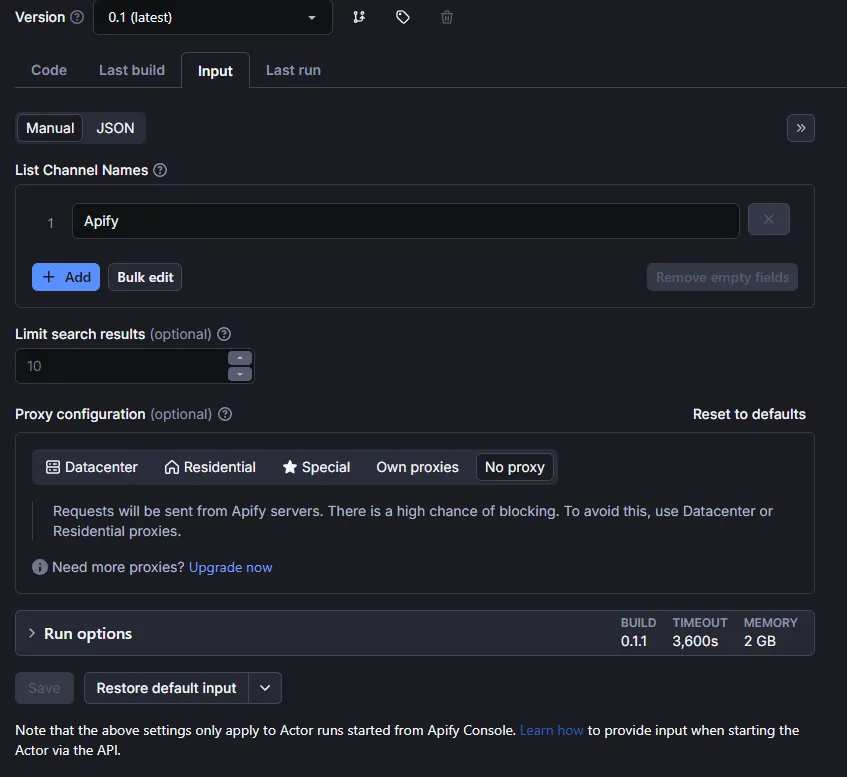
View results in the dataset:
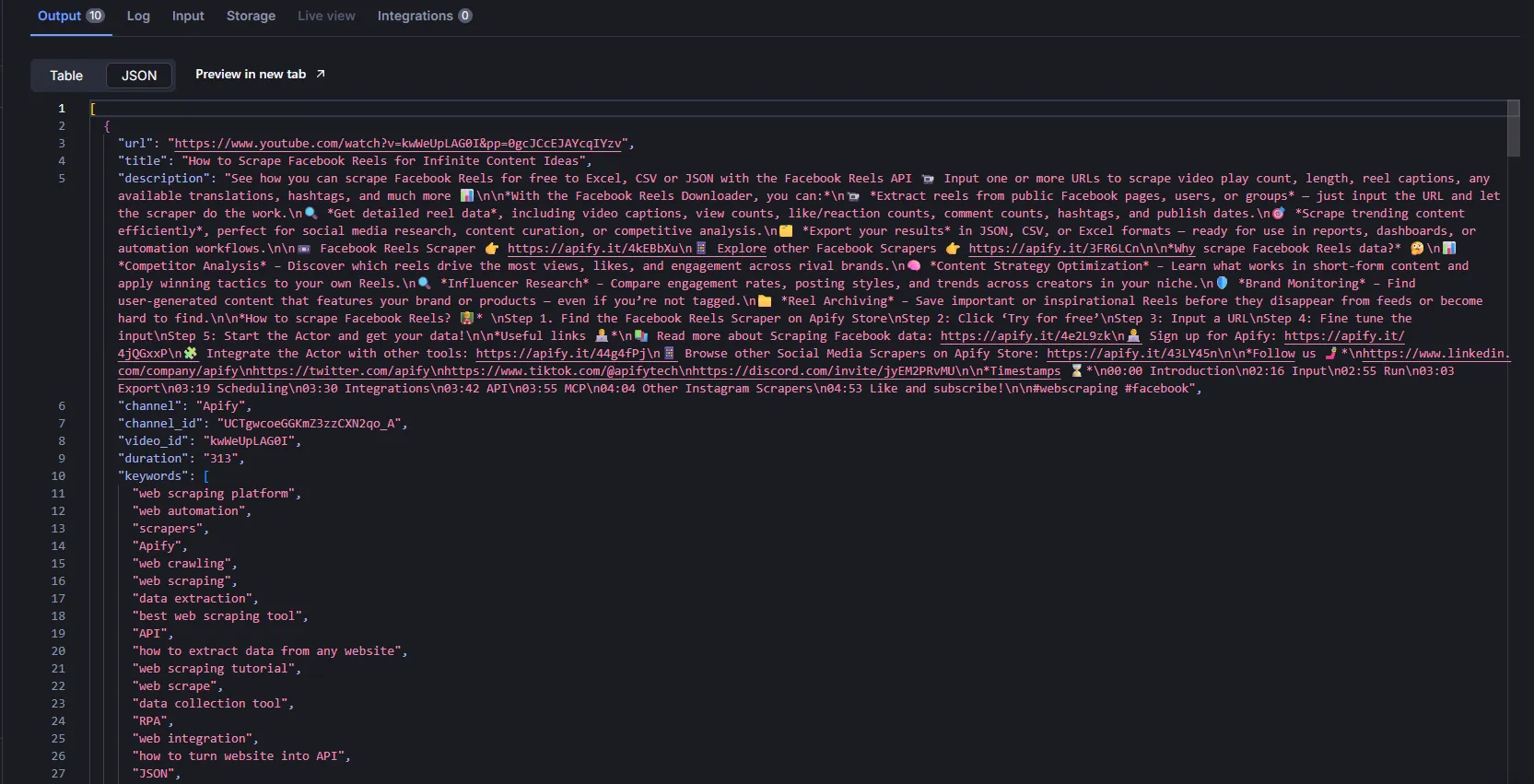
If you want to make your Actor public and provide access to other users, potentially to earn income from it, follow this publishing guide for Apify Store.
Conclusion
We've created a good foundation for crawling YouTube using Crawlee for Python and Playwright. If you're just starting your journey in crawling, this will be an excellent project for learning and practice. You can use it as a basis for creating more complex crawlers that will collect data from YouTube. If this is your first project using Crawlee for Python, check out all the documentation links provided in this article; it will help you better understand how Crawlee for Python works and how you can use it for your projects.
You can find the complete code in the repository
If you enjoyed this blog, feel free to support Crawlee for Python by starring the repository or joining the maintainer team.
Do you have questions or want to discuss the details of the implementation? Join our Discord—our community of 11,000+ developers is there to help.